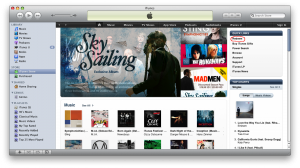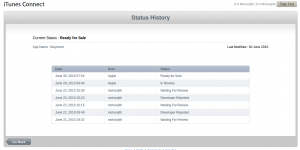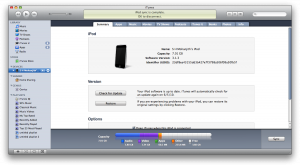WordPress for iOS is not very handy to blog, specially if it has lot of text but it’s perfect on iPad. This post is made from the iPad and I’m loving it. May be I should start a separate blog for it 😕
Bottom line is WordPress for iOS is a win on the iPad. Since blogging became so much easier, expect more blog posts 😀