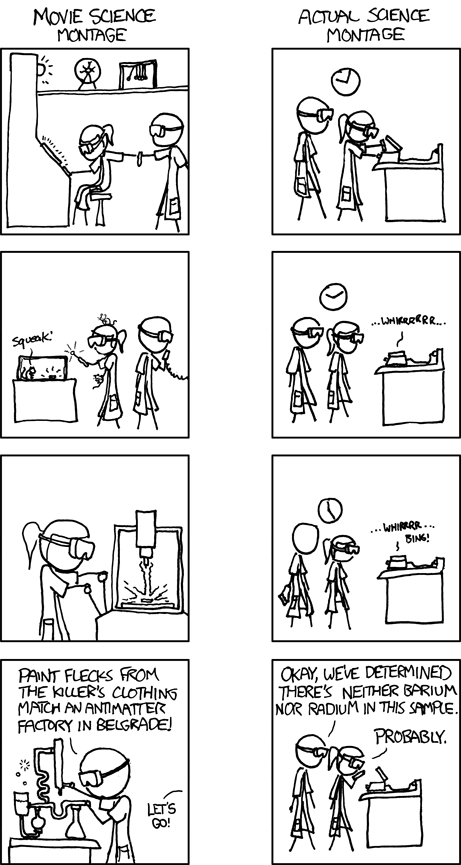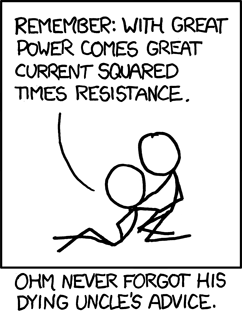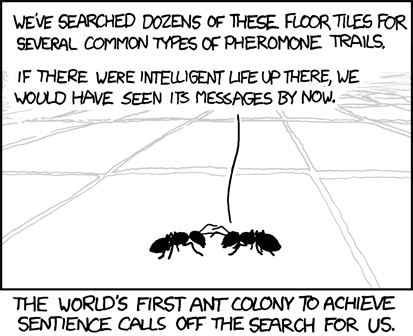This is step is slightly easier than step 1. You need to boot with the the DVD burned in step 1 and install Mac OS X 10.5.6.
Was waiting for 5 minutes still stuck in the grey screen
If it doesn’t boot in reasonable amount of time, please boot in verbose mode. Press F8 to enter start up options and provide the option -v to boot in verbose mode. If you get a no entry sign or ask you to reboot, you are probably out of luck, still reboot and see whether your luck changes 🙂
Customize the installation
It’s important to select the correct drivers and other patches for the installation to work properly. In my case I had to select the following:
- Video Driver: NVInject 512MB
- OSx386 tools
If you are using PS/2 keyboard and mouse you will have to install the PS/2 patch. I’m not sure how well this will work as I have USB keyboard and mouse.
Here are some “screen shots” while installing. Please bear with the quality, I’m a horrible photographer 🙂



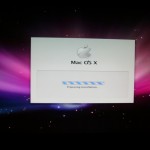


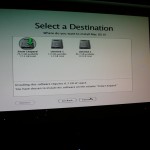
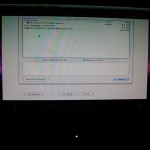


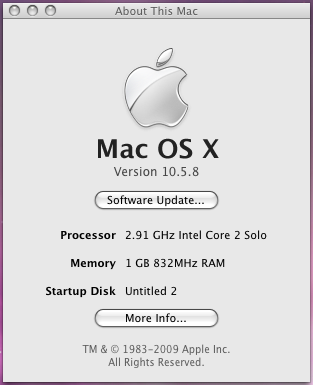 I managed to install Mac OS X 10.5.8 on an AMD Athlon X2 system after little trouble. I’ll post the procedure to make sure if I have to do it again I can easily refer and someone trying to do the same can save the trouble. This will be composed of a series of posts, a post per step.
I managed to install Mac OS X 10.5.8 on an AMD Athlon X2 system after little trouble. I’ll post the procedure to make sure if I have to do it again I can easily refer and someone trying to do the same can save the trouble. This will be composed of a series of posts, a post per step.